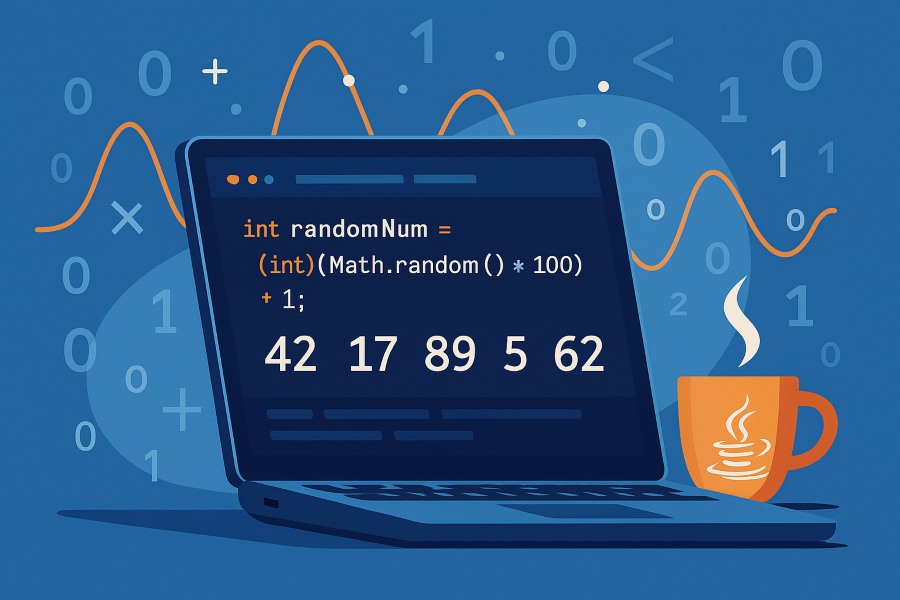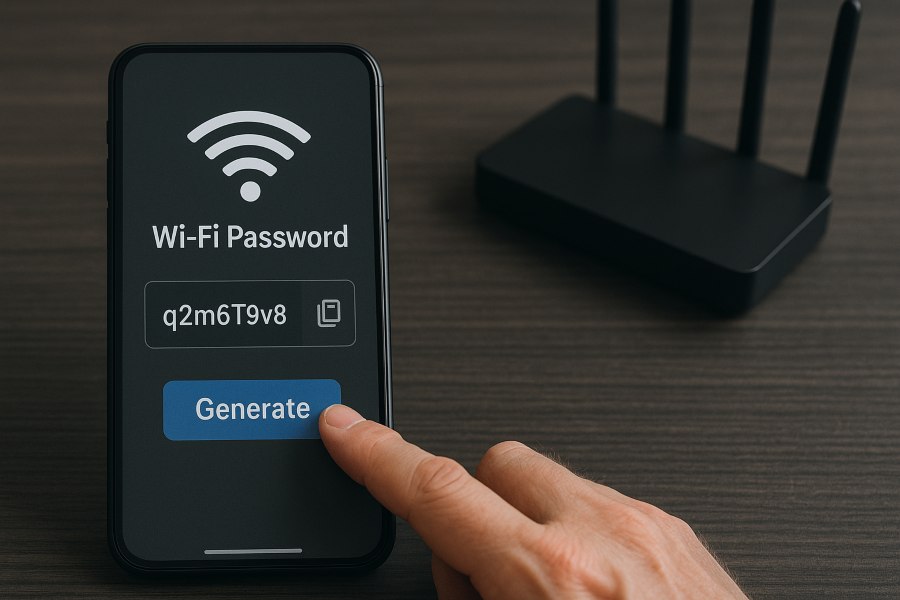
Nobody enjoys spelling out a long WiFi password or scribbling it on a piece of paper for every guest. The smarter solution is to create a secure WiFi password and instantly turn it into a QR code that anyone can scan to connect within seconds. It’s faster, safer, and far more convenient—whether at home, in the office, or in a business setting like a café.
This guide explains why secure passwords matter, how to generate them, and the easy steps to transform those details into a scannable QR code. Tools like the Instant WiFi QR Code Generator make the process seamless. For a step-by-step walkthrough you can try right now, check out our detailed guide on QR Code for WiFi Password.
Why You Need More Than Just a Password
A WiFi password alone isn’t enough anymore—it protects your network, but it doesn’t always make life easier for the people who need to connect. Let’s look at why a stronger approach matters:
🔒 Security First
Weak WiFi passwords are one of the easiest entry points for intruders. A short or predictable key can lead to unauthorized access, malware infiltration, or even bandwidth theft. A strong, complex password is essential to keep your data, devices, and privacy safe.
⚡ Convenience Counts
Even when you set a strong password, sharing it can be frustrating. Guests may mishear a character, type it incorrectly, or give up after multiple attempts. Repeating the same password over and over becomes a hassle, especially in busy environments.
🌍 Modern Expectation
Today, people expect instant connectivity—whether they’re visiting a friend’s home, working in an office, or enjoying coffee at a local café. Businesses and households alike are adopting QR codes because they eliminate friction and create a seamless experience.
That’s why the smartest solution is not just generating a strong WiFi password, but also pairing it with a scannable QR code. This way, you get both security and simplicity in one step.
Step 1: Generate a Strong WiFi Password
The first step in securing your network is choosing a password that can’t be easily guessed. A strong WiFi password should be long, unpredictable, and unique. Aim for 12–16 characters and include a mix of uppercase and lowercase letters, numbers, and special symbols.
Avoid using personal information such as names, birthdays, or common words—these are the first things attackers will try. If remembering complex passwords is difficult, let technology do the work for you. Many modern routers automatically suggest strong keys, and trusted password managers or generators can create highly secure options with just one click.
Step 2: Instantly Create a WiFi QR Code
Once you have a solid password, you can make sharing it effortless by turning it into a QR code. This is where the Instant WiFi QR Code Generator comes in. The tool takes your WiFi details and transforms them into a scannable code that guests can use to connect instantly.
Here’s how it works in practice:
-
Enter Your WiFi Details
Type in your network name (SSID) and password, then select the encryption method—WPA/WPA2 for most networks, or WEP for older setups. -
Customize the QR Code
You can personalize the look of your QR code by choosing a color theme or adding a WiFi logo in the center. This makes it both functional and visually recognizable. -
Generate the Code
Click the “Generate QR Code” button. The tool automatically encodes your network details into the correct WiFi QR format and displays your scannable code on the screen. -
Display and Share
Your QR code is now ready to use. Guests simply point their phone’s camera at it, and they’ll connect without typing a single character. You can also download the code as a PNG, JPG, or SVG file to print, share digitally, or save for future use.
Extra Features That Make It Smarter
The Instant WiFi QR Code Generator isn’t just about creating a QR code—it comes with thoughtful features that make the process smoother and more reliable. These little touches save time, reduce mistakes, and help you create a code that fits your exact needs.
-
Show/Hide Password Button
No more guessing whether you typed the right characters. With a simple toggle, you can reveal or hide the password you entered. This is especially helpful if your password is long or complex, since a single typo could make the QR code useless. -
“Create Another” Option
Want to make a QR code for a different network? Just click “Create Another” to reset the fields instantly. This makes it easy to generate multiple codes back-to-back without refreshing the page or starting over manually. -
Error Alerts
If you forget to enter your SSID or leave a field blank, the tool alerts you before generating the code. This prevents mistakes and ensures that every QR code you create is valid and ready to use. -
Custom Branding
Businesses, cafés, and event spaces often want more than a plain black-and-white code. That’s why the tool lets you add color, gradients, or even a WiFi logo in the center. The result is a QR code that looks polished, professional, and perfectly on-brand.
Together, these features turn a simple generator into a smart, user-friendly tool that works equally well for homeowners, small businesses, and professional venues.
Example in Action
To see how simple it really is, let’s walk through a quick example.
Imagine your WiFi network is set up with the following details:
-
SSID (Network Name):
MyHomeWiFi_5G -
Password:
Sunny1234 -
Encryption Type: WPA2
You open the Instant WiFi QR Code Generator, type in the network name and password, and select WPA2 as the encryption method. For style, you decide to use a blue gradient background with a small WiFi logo in the center. With one click on Generate, the tool instantly creates a ready-to-scan QR code.
Now picture your guest arriving. Instead of asking, “What’s your WiFi password?” and fumbling through letters and numbers, they simply open their phone’s camera, point it at the QR code, and connect in seconds.
No typing. No mistakes. No need to repeat yourself. Just a seamless, professional-looking solution that makes sharing WiFi effortless.
Why QR Codes Are the Future of WiFi Sharing
Sharing WiFi has always been a small but awkward task. You either write the password down, spell it out repeatedly, or risk errors when someone types it in incorrectly. QR codes eliminate those headaches by offering a fast, secure, and modern way to connect. Here’s why they’re quickly becoming the future of WiFi sharing:
Error-Free Connections
Typing long, complex WiFi passwords almost always leads to mistakes—mixing up characters like O and 0, or missing a capital letter. With QR codes, none of that matters. Guests simply point their phone’s camera at the code and connect instantly. It’s clean, quick, and saves everyone time.
Works Across All Devices
Whether your guest uses an iPhone, an Android phone, a tablet, or even a laptop with a camera, QR code scanning is built into most devices today. There’s no need to download special apps—on iOS and Android, the camera app itself usually does the job. This makes QR codes a universal solution.
Professional Presentation
For businesses, the way you share WiFi access says a lot about your attention to detail. Instead of scribbling passwords on napkins or printing plain text, a branded QR code looks modern and professional. Cafés print them on menus, coworking spaces add them to wall posters, and hotels include them in welcome packets. With customization options like logos, colors, and gradients, your WiFi access can feel like part of the guest experience.
Safer Guest Access
Handing out your main WiFi password puts your personal devices at risk. QR codes make it easier to share guest-only networks, so visitors get the access they need without compromising your security. Some routers even allow time-limited guest access, meaning your QR code can expire after a day or week—perfect for events or short-term visitors.
Real-World Examples
-
At Home: Print the QR code and stick it on the fridge or near the entryway. Guests connect themselves without ever asking, “What’s your WiFi password?”
-
In a Café: Place the QR code on the menu or receipt. Customers connect instantly, without slowing down staff.
-
At the Office: Display the QR code in meeting rooms or lobbies, giving clients and partners a hassle-free experience.
-
At Events: Share temporary QR codes for conferences, weddings, or parties. When the event ends, the network can be disabled without affecting your main WiFi.
For a hands-on experience, explore our WiFi Password QR Code Generator and see how simple it is to create your own. In just seconds, you can combine strong security with effortless sharing—something traditional passwords alone could never achieve.
Conclusion
The days of scribbling passwords on scraps of paper or repeating them out loud are over. With the Instant WiFi QR Code Generator, sharing your network becomes seamless and professional.
You get:
-
Stronger security with a password that protects your devices and data.
-
Effortless access through a scannable QR code that guests can use in seconds.
-
Smart customization with colors, logos, and branding options that make your code look great at home, in the office, or in customer-facing spaces.
Whether you’re welcoming friends, hosting clients, or running a business, this tool saves time, prevents mistakes, and keeps your network safe.
👉 Ready to simplify WiFi sharing? Try the WiFi Password QR Code Generator today and experience the easiest way to connect.
FAQs
How to get a QR code for Wi-Fi password?
You can create one using an online generator, such as the WiFi Password QR Code Generator. Simply enter your network name (SSID), password, and encryption type, then click “Generate.” The tool will create a scannable QR code that connects users to your WiFi instantly.
What’s my Wi-Fi password?
If you’ve forgotten your password, you can usually find it in your router’s admin panel, on a label at the back of your router, or in the saved WiFi settings on your phone or computer. For Windows and macOS, previously connected networks often store the password for easy retrieval.
How to scan a Wi-Fi QR code from a photo?
On most smartphones, just open the default camera or gallery app and point it at the QR code image. Many devices allow you to scan directly from a saved photo as well—on iPhones, this can be done through the Photos app, while Android often has a “Scan QR” option built into Google Lens.
Is a Wi-Fi QR code free?
Yes, generating a WiFi QR code is free with most online tools. You don’t need a subscription or special software—just enter your network details, generate the code, and download it for printing or sharing.