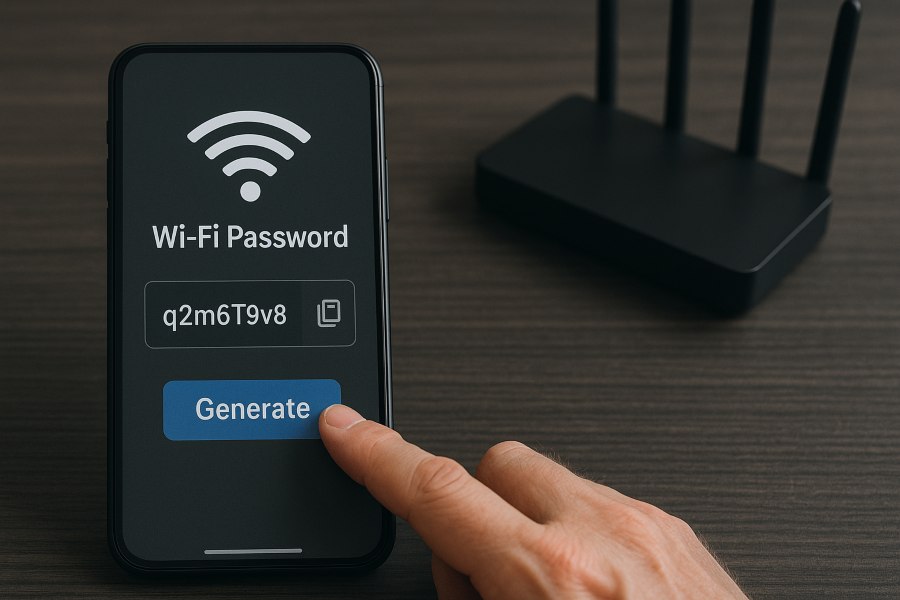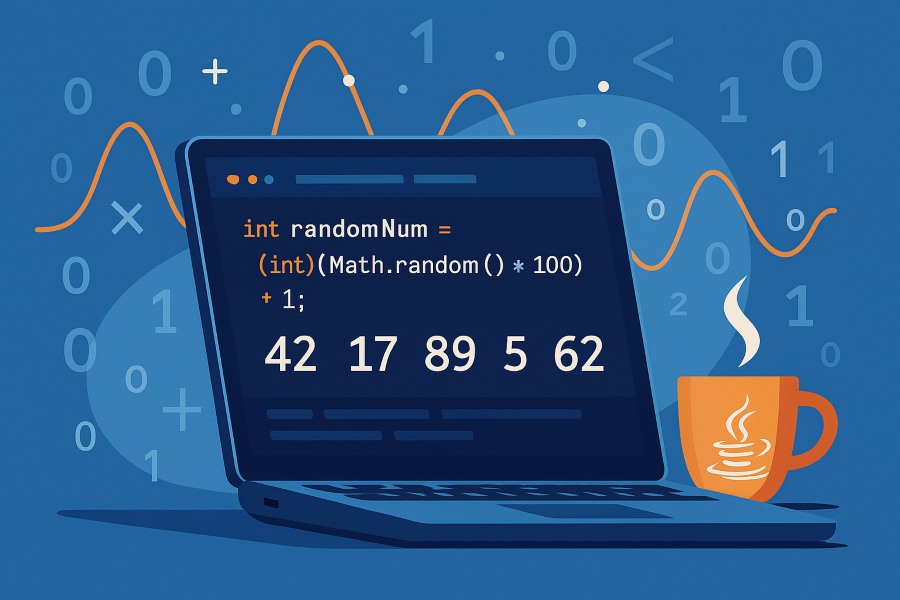If you’re a developer, you’ve probably noticed how everything—from IDEs to documentation—seems to be drifting toward the cloud. That’s great for collaboration, sure. But when you’re staring at a slow connection, juggling sensitive client data, or simply trying to build without constant pings to a remote server, that cloud convenience starts to feel… heavy.
That’s where offline functional programs for code and script generation step in. They don’t just help you “work without Wi-Fi”—they help you take back control of your workflow. Imagine generating entire code modules, automation scripts, or even predictive functions right on your machine—no internet dependency, no data risk, no surprise downtime.
For developers who care about speed, privacy, and consistency, this shift is more than a trend—it’s a quiet return to what software engineering has always been about: precision and independence.
In this guide, we’ll break down how offline functional programs work, how to set one up, and which tools deserve your attention in 2025. Whether you’re a solo coder trying to simplify your workflow, a startup dev team looking for reliability, or an enterprise engineer navigating compliance rules, this article gives you a grounded path to generating and managing code entirely offline.
What Is an Offline Functional Program for Code Generation?
Let’s strip away the jargon for a moment. An offline functional program is simply a piece of software that helps you generate code or scripts automatically—without needing an internet connection. It’s like having a mini “developer assistant” that lives on your computer instead of in the cloud.
Think of it as the blue-collar worker of code generation: steady, secure, and always available—even when your Wi-Fi isn’t.
When you use these programs, you feed in logic, structure, or templates (depending on your workflow), and they output ready-to-run code. That can be a Python automation script, a Java class, or even a batch of database queries. Everything happens locally, inside your system’s ecosystem—no data sent out, no cloud lag, no risk of someone peeking into your project files.
Why It’s Making a Comeback
Over the past few years, developers have leaned heavily on cloud-based AI code assistants. But as privacy concerns and connectivity issues grow, many are realizing that offline tools have their own charm—and serious advantages. You can control your environment, customize your templates, and generate faster because there’s zero reliance on external APIs.
It’s especially useful for:
-
Developers working in air-gapped environments (finance, healthcare, defense).
-
Freelancers with unstable internet connections.
-
Teams building confidential or proprietary software.
💡 Pro Tip: If you’re handling client data, using an offline generator can help you stay compliant with privacy standards like ISO 27001 or SOC 2—since no code or metadata leaves your local environment.
How It Actually Works
At its core, a functional program uses pre-defined logic blocks or templates that respond to parameters you set. For example:
-
You might choose “Generate REST API routes in Node.js”
-
The program fills in reusable components like authentication, request handlers, and error responses.
-
You tweak, validate, and compile—all within your local machine.
It’s efficient, predictable, and customizable—no waiting for remote services or model calls.
Do’s and Don’ts (From Experience)
| ✅ Do | ❌ Don’t |
|---|---|
| Keep your template library organized | Overwrite system files during setup |
| Regularly back up your generated scripts | Skip validation before running code |
| Test with sample projects before deployment | Assume “offline” means “no setup required” |
The “offline” label doesn’t mean “plug and play.” It means self-sufficient—and that’s a subtle but powerful distinction.
Why It Matters
An offline functional program isn’t just another dev tool—it’s a mindset shift. It encourages you to own your development stack, to build in environments that you can trust and replicate anywhere. No outages, no account locks, no background telemetry—just you, your logic, and your code.
Why Developers Choose Offline Functional Programs
If you’ve ever been deep in a build and your internet suddenly drops, you already understand the first reason: peace of mind. Offline code generation isn’t just about cutting the Wi-Fi cord — it’s about creating a development space that works on your terms, not your connection’s.
Let’s unpack why so many developers, from freelancers to enterprise engineers, are rediscovering the freedom of going local.
1. Speed and Focus
When you’re not waiting on APIs or browser-based AI services, everything moves faster. Code compiles instantly, templates load immediately, and your brain stays in flow.
Offline tools minimize distractions — no sync pop-ups, no background telemetry. You get a consistent environment where your workflow isn’t fighting lag or connection hiccups.
2. Security and Privacy
Every developer has that one project they can’t risk leaking — whether it’s a client’s proprietary algorithm or a company’s internal tool.
Offline code generation keeps all data, prompts, and output stored locally. Nothing gets transmitted to third-party servers.
This makes it ideal for:
-
Teams under NDA or legal restrictions
-
Developers in finance, defense, or healthcare
-
Organizations with air-gapped or secure environments
Pro Tip: For compliance-heavy industries, pair offline tools with encrypted local storage and periodic backups. It’s like having your own internal GitHub — minus the cloud exposure.
3. Reliability and Independence
Cloud outages happen. API limits trigger. Subscription renewals get missed.
Offline tools? They just keep working.
With a good offline setup, you can:
-
Code on a flight
-
Build in remote client offices
-
Keep pushing commits during network downtime
You’re no longer at the mercy of server uptime — your productivity becomes predictable.
4. Cost Efficiency Over Time
Cloud services usually start cheap, but monthly subscriptions add up. Many offline generators are one-time purchases or open-source, meaning the ROI keeps improving the longer you use them.
Freelancers and small teams especially benefit here: no recurring charges, no bandwidth bills, no surprise rate changes.
Think long-term: Paying $50 once for an offline program often beats paying $10 a month forever.
5. Customization and Control
Most offline functional programs let you modify templates, tweak syntax preferences, or even script your own modules. That’s something cloud tools rarely allow.
-
Want to add your team’s internal logging style? Done.
-
Need a specific framework version? Locked in locally.
-
Prefer short, clean code comments? Set it once, and every script follows the same rule.
Offline tools bend to your workflow, not the other way around.
How to Set Up an Offline Functional Program (Step-by-Step)
Here’s the part that turns theory into action. Setting up an offline functional program for code and script generation might sound intimidating at first — but in reality, it’s a clean, logical process. You’re basically building your own local development powerhouse that runs fast, stays private, and works anywhere.
Let’s walk through it together — step by step.
Step 1: Choose the Right Tool for Your Language and Workflow
Not every offline program fits every developer.
If you’re into automation, PyScript Builder might feel like home. Prefer Java or multi-language support? ScriptForge or CodeGenX could be better fits.
When picking your tool, focus on:
-
Language support: Does it generate in your primary language (Python, Java, C++, etc.)?
-
Interface type: Do you want a GUI-based setup or a command-line tool?
-
License model: Open-source, one-time license, or enterprise?
Pro Tip: Don’t chase features you’ll never use. Go for a tool that aligns with your daily workflow — not one overloaded with bells and whistles.
Step 2: Verify System Dependencies
Most functional programs rely on local runtimes.
That means before installation, you’ll want to check:
-
The correct version of your compiler or interpreter (e.g., Python 3.10, JDK 17)
-
System permissions for writing to local directories
-
Memory and storage space — especially if you’ll be generating large codebases
This prep step ensures you don’t hit a brick wall halfway through setup.
Pro Tip: Keep a list of verified dependencies per project. It saves hours when onboarding a new teammate or migrating to a new machine.
Step 3: Install and Configure Your Program
Once dependencies check out, go ahead and install. Follow your vendor’s setup wizard or command-line instructions carefully.
Key things to configure:
-
Output directories for generated code
-
Template folders for reusable logic blocks
-
Default syntax or formatting preferences
Some tools even let you define naming conventions for variables or classes so your generated code fits your project style right out of the box.
Pro Tip: Store your configuration files in version control. It saves you from redoing settings when switching devices or working across teams.
Step 4: Generate and Test Your First Script
Now the fun part: run your first generation test.
Try something simple like an automation script, REST API route, or class template. Watch how the tool transforms input parameters into full-fledged code.
Then, open the output in your IDE and inspect it line by line.
Make sure:
-
Imports are clean
-
Naming is consistent
-
Comments match your internal documentation style
Pro Tip: Keep a separate “sandbox project” for testing new templates — it keeps your production workspace tidy.
Step 5: Validate and Debug the Output
No code generator is perfect. You’ll occasionally find syntax slips or missing imports, especially in complex scripts.
That’s where validation tools come in handy:
-
Run a linter to check for syntax and formatting issues
-
Use a local build tool or test runner to catch logic errors early
If the generated code passes all checks, your offline program is ready for real projects.
Step 6: Optimize for Future Builds
Once you’ve set things up, think long-term.
Create template libraries for recurring components, schedule local backups, and maintain version control on your configuration files.
Do:
-
Update templates after major framework releases
-
Automate backups of generated files
-
Benchmark code generation times occasionally
Pro Tip: Treat your offline program like any other development tool — maintain it, document it, and it’ll serve you for years.
Setting it up right the first time transforms your tool from a simple code generator into a personal development engine. You’ll not only save time but also work with more confidence knowing everything — from generation to validation — happens securely inside your own ecosystem.
Best Offline Code and Script Generators
Let’s talk tools — the engines that make offline code generation worth your time.
The good news? You don’t need a massive setup or corporate budget to start. In 2025, offline tools have become faster, smarter, and surprisingly lightweight. Whether you’re a beginner building quick automation scripts or an enterprise developer dealing with compliance-heavy systems, there’s a program made for your workflow.
Below are some standouts that blend performance, flexibility, and reliability.
1. CodeGenX — The Local AI Workhorse
If you like the idea of AI assistance without the privacy trade-off, CodeGenX is your best friend. It uses locally trained AI models to generate code structure and logic — all without calling cloud APIs. It’s fast, learns your syntax preferences, and can run on modest hardware.
Best for: Individual developers and small teams who want speed with full privacy.
Pro Tip: Store your CodeGenX models on an external SSD. It shortens I/O lag and keeps your workspace clean.
2. ScriptForge — The Enterprise-Ready Builder
ScriptForge focuses on cross-language compatibility and enterprise-grade templates. It’s built for teams that need a unified tool to generate Python, Java, or C++ modules under strict compliance rules.
Best for: Enterprises or agencies managing sensitive projects.
Do: Assign a dedicated configuration admin to manage templates across departments.
Pro Tip: Use ScriptForge’s built-in validation feature — it can catch dependency mismatches before deployment.
3. Kite Local — The Lightweight IDE Companion
Kite Local brings the beloved Kite AI autocomplete experience completely offline. It’s perfect for students, educators, and freelance developers who just want smarter autocompletion and instant code generation without an internet dependency.
Best for: Solo developers and educators.
Pro Tip: Enable the “context-aware” mode to let Kite analyze local files — it improves accuracy without sending anything online.
4. PyScript Builder — For Automation Addicts
If you live in Python, PyScript Builder will feel like second nature. It’s a modular generator that creates Python scripts for automation, web scraping, data pipelines, and even Flask/Django skeletons.
Its focus is speed and repeatability, ideal for developers who like clean, readable code.
Best for: Python developers automating workflows or building prototypes.
Do: Create reusable template sets for common project types. It saves hours of repetitive scripting.
Pro Tip: Keep your environment.yml file updated — it ensures every generated script runs in the same predictable environment.
5. AutoScript CLI — For Command-Line Purists
Not a fan of GUIs? AutoScript CLI brings code generation to the terminal. It’s open source, lightweight, and blazing fast — no flashy interface, just raw functionality.
Best for: Advanced users, system administrators, and DevOps engineers.
Pro Tip: Combine it with shell aliases to trigger specific templates instantly (e.g., typing gen-api auto-generates a REST route).
Quick Comparison: The 2025 Lineup
| Tool | Core Feature | Ideal For | Price Range | Notes |
|---|---|---|---|---|
| CodeGenX | Local AI model | Individual developers | Free–$49/mo | Smart offline assistance |
| ScriptForge | Cross-language enterprise templates | Large teams | Custom | Enterprise-grade validation |
| Kite Local | Offline code completion | Students, SMBs | Free | Context-aware mode |
| PyScript Builder | Python automation generator | Developers | $29/mo | Modular and fast |
| AutoScript CLI | Terminal-based generation | Advanced users | Free | Minimal setup, open source |
Choosing the right tool depends less on brand and more on how you build.
If you’re code-heavy and love the terminal, AutoScript will feel natural.
If you need an all-in-one visual environment, ScriptForge’s GUI options are unbeatable.
And if privacy and performance top your list, CodeGenX is the clear winner.
Offline vs. Cloud Code Generators — Which Is Better?
Here’s the big debate every developer eventually faces: Should you go offline or stay in the cloud?
There’s no universal answer — it really depends on how you work, what you build, and how much control you want over your development environment.
Let’s break it down so you can decide where you’ll get the best balance of speed, privacy, and convenience.
The Cloud Advantage:
Cloud-based generators have their appeal — no setup, instant updates, and built-in collaboration. If you’re working with a remote team or juggling multiple short-term projects, a cloud solution can feel effortless.
You can:
-
Access your work from anywhere
-
Get real-time updates and AI model improvements
-
Collaborate instantly with teammates
But here’s the tradeoff: you give up a slice of control. You’re relying on server uptime, connection speed, and third-party privacy policies. For quick prototypes, that’s fine. But when the code matters — or compliance does — you might start to feel that tradeoff.
The Offline Advantage:
Working offline is like owning your own workshop instead of renting one. You set the rules. You decide what tools to use. And no one peeks over your shoulder while you code.
Offline generators let you:
-
Work without an internet dependency
-
Protect sensitive data from external servers
-
Customize everything from templates to runtime configurations
-
Maintain consistent output no matter where you deploy
It’s also faster — no waiting for requests, no API delays, no syncing. The environment runs at the speed of your machine, not your bandwidth.
Do: Keep your templates organized by language or project type to make generation smoother.
Pro Tip: If you’re in a secure workspace or traveling often, an offline setup is your best productivity insurance.
A Quick Head-to-Head Comparison
| Criteria | Offline Generators | Cloud Generators |
|---|---|---|
| Internet Required | No | Yes |
| Speed | Faster (local execution) | Depends on network |
| Security | High (local storage) | Moderate (third-party servers) |
| Setup Time | Manual install/config | Ready instantly |
| Customization | Full control | Limited to platform rules |
| Cost Model | One-time or open-source | Subscription-based |
| Best For | Secure, consistent development | Collaborative, quick builds |
When to Choose Offline
-
You work in restricted or high-security environments
-
Your projects require consistent, reproducible outputs
-
You handle client or proprietary data
-
You often work without stable internet
Pro Tip: Pair your offline generator with a portable Git setup. That way, you can version-control everything without ever needing to sync online.
When to Stick with the Cloud
-
You’re managing a team project with multiple contributors
-
You want instant updates, shared templates, and integrated CI/CD pipelines
-
You’re building short-term or lightweight applications
Cloud tools shine in fast-paced, collaborative environments where speed to market outweighs total control.
The Sweet Spot:
Many modern developers use both. They prototype in the cloud (for speed and collaboration) and build final production code offline (for precision and security).
Think of it like this:
-
Use the cloud for creativity and collaboration.
-
Use offline programs for quality, privacy, and performance.
Whether you go offline, online, or hybrid, the key is understanding your priorities. If you value autonomy, offline wins. If you value agility, the cloud stays ahead. The smartest developers? They know when to switch between the two.
Fixing Common Issues in Offline Functional Programs
Even the best offline functional programs have their “off days.” Maybe a script won’t compile, a template doesn’t load, or your generator throws an error out of nowhere. Don’t panic—these problems are almost always fixable with a bit of patience and the right workflow.
Below are the most common snags developers run into and how to handle them like a pro.
1. License or Activation Problems
It’s a classic first-day issue: you install the software, launch it, and… nothing. The program asks for a license or key validation that seems impossible to complete without internet access.
This doesn’t mean you’re stuck—most offline tools include an offline activation process. Usually, it works like this:
-
Generate a request file inside the app.
-
Move that file (via USB or email) to a device with internet.
-
Upload it to the vendor’s activation portal.
-
Download the response file and import it back into your offline machine.
Pro Tip: Keep both files stored somewhere safe; you’ll need them again if you reinstall or migrate your environment.
2. Template Errors or Missing Snippets
If your generated code is suddenly full of gaps or misplaced brackets, chances are a template is corrupted or misaligned with a recent framework update.
Quick Fix:
-
Rebuild or update your template library.
-
Validate your syntax in a sandbox project before committing.
-
Compare version numbers—especially after a system upgrade.
3. Dependency or Runtime Mismatches
This one catches even experienced developers. You install a shiny new generator, but your local runtime (say, Node 14 or Python 3.7) is outdated. The result? Broken scripts or import errors.
How to Fix It:
-
Check the tool’s compatibility list.
-
Align your local runtime version using a version manager (like pyenv, nvm, or SDKMAN).
-
Reinstall dependencies after version changes.
Pro Tip: Document your environment setup in a text file or README within your project folder. Future-you will thank present-you.
4. Performance Slowdowns
If generation suddenly drags or output takes forever, your program might be struggling with cache bloat or excessive file reads.
Quick Tune-Up:
-
Clear cached output folders regularly.
-
Disable unnecessary background services.
-
Keep your machine’s disk at least 20% free for optimal read/write speed.
5. Incomplete or Incorrect Output
Nothing’s worse than getting code that “almost” works. Maybe a class definition is missing or an import path breaks mid-build.
Checklist to Diagnose:
-
Re-run with the default settings (no custom templates).
-
Validate that variables are properly defined in your input.
-
Check for escaped characters or mismatched indentation.
If it works under default templates, your customization is the culprit—not the tool.
6. Update Conflicts
Offline doesn’t mean static—tools still release updates. But sometimes, applying them breaks existing configurations.
Safe Update Routine:
-
Back up your settings and template directories.
-
Read the changelog before installing anything.
-
Apply updates in a test environment first.
-
Sync only when everything checks out.
Most troubleshooting comes down to two habits: document everything and stay organized. Offline setups thrive on clarity. When you know what’s installed, where your templates live, and which runtimes are active, even complex issues become solvable.
Use Cases for Offline Code Generation Tools
The beauty of offline functional programs is that they aren’t made for one type of developer — they flex to fit different needs, from coding students to enterprise engineers. Once you understand where you fall on that spectrum, you can tune your setup for speed, comfort, and long-term value.
Let’s look at how different users can get the most out of going offline.
For Beginners and Students
If you’re still learning to code, an offline generator might sound like a luxury. But it’s actually one of the best learning tools you can have. You can experiment freely — no lag, no login screens, no risk of losing your progress to a server timeout.
Start simple. Use GUI-based programs like Kite Local or PyScript Builder that visualize your code generation process. They show you how logic translates into real syntax, which helps build confidence and understanding.
For Freelancers and SMB Developers
As a freelancer, your biggest assets are time and reliability. Offline tools protect both. When you can generate full modules or scripts without waiting on internet speed or SaaS renewals, you stay ahead of deadlines — even during travel or client-side restrictions.
Tools like CodeGenX or PyScript Builder help automate repetitive builds, saving you from boilerplate exhaustion. Set up a personal library of templates for common project types: landing pages, REST APIs, login systems — whatever you build most.
For Enterprise Developers and Teams
Enterprises love offline systems for one main reason: control. With compliance and security at the heart of everything, being able to generate, review, and deploy code in a fully contained environment is a massive win.
Programs like ScriptForge are designed exactly for that — centralized template management, controlled access, and enterprise-level audit trails. It’s not just about code generation; it’s about maintaining traceability from idea to implementation.
Pro Tip: Appoint one “template curator” in your team to manage and update all shared modules. It ensures consistency and reduces the “it works on my machine” syndrome.
For Advanced Users and DevOps Engineers
If you live in the terminal and love scripting your own tools, AutoScript CLI is likely your new playground. It fits seamlessly into CI/CD pipelines, lets you trigger builds directly from the command line, and can even be combined with shell aliases for one-click generation.
Offline automation also helps in air-gapped environments where no external internet access is allowed — perfect for infrastructure, cybersecurity, or embedded systems teams.
Do:
-
Use task schedulers for repetitive builds.
-
Benchmark generation speed vs. compile time.
-
Keep command scripts clean and modular.
For Educators and Training Institutions
Offline functional programs are also finding a home in classrooms. Instructors can pre-install code generators on lab machines, allowing students to explore logic building without needing an internet connection. This not only improves focus but also prevents distractions from online noise.
No matter your level or background, the goal is the same: reduce friction between idea and execution. Offline functional programs remove dependencies and distractions, letting you focus purely on what matters — building, testing, and refining great code.
Advanced Tips for Efficient Offline Code Generation
Once you’ve got your offline functional program running smoothly, it’s easy to stop there — but that’s like learning to drive and never taking the highway. The real efficiency comes when you fine-tune your workflow, automate the boring stuff, and make your generator feel like a natural extension of your coding brain.
Here’s how seasoned developers squeeze more power out of their offline setups.
1. Automate Repetitive Tasks
Every developer has those small, repetitive chunks of code they rebuild over and over — an API handler, a validation script, or a config file. Automate them.
Most offline tools allow batch generation or command chaining, meaning you can trigger multiple scripts in one go. Combine that with your OS’s scheduler or task runner, and suddenly those daily builds happen while you’re grabbing coffee.
Write a small batch or shell script that runs your most-used templates automatically. You’ll save mental bandwidth — and it’s oddly satisfying to watch your system code for you.
2. Maintain a Local Template Library
Think of your templates as blueprints for future projects. The more organized and reusable they are, the faster you’ll generate production-ready code.
Create a folder structure like this:
/Templates
/WebApps
/DataPipelines
/APIs
/Testing
Each folder holds versioned templates tailored for specific use cases. Label templates with framework version numbers (e.g., Flask_API_v2.py) so you always know what environment they match. Revisit and refine your templates quarterly. Framework updates and syntax changes sneak up fast — staying current keeps your generator useful, not outdated.
3. Use Local Version Control (Even Without GitHub)
Offline doesn’t mean disconnected. Tools like Git, Mercurial, or even a simple ZIP-based backup system help maintain version history without ever touching the cloud.
Versioning your generated code gives you a rollback option when a template update breaks something — or when you just prefer the “old way” something was written.
Commit both your template files and the generated code samples for each project cycle. That way, you can track exactly what changed between builds.
4. Benchmark and Tune Performance
Like any development tool, offline generators can slow down over time. It’s not always obvious until you compare build times.
Create a mini benchmarking habit: run a few standard scripts monthly and record generation times. If things are lagging, check for:
-
Cache buildup
-
Overloaded directories
-
Too many concurrent background tasks
Keep your workspace lean — delete old test projects, archive finished builds, and avoid running heavy editors while generating code.
5. Integrate with Your IDE
Most offline programs don’t need fancy integration to play nicely with your favorite IDE — just point your IDE’s project folder to the output directory. That means as soon as code is generated, you can lint, format, and test it in real-time.
If your generator supports plugins or CLI commands, you can even bind them to hotkeys in editors like VS Code or JetBrains IDEs.
Assign a keyboard shortcut like Ctrl + Alt + G for “Generate Code.” It feels magical once it becomes muscle memory.
6. Keep a Personal Documentation File
The longer you use your offline generator, the more tweaks and shortcuts you’ll discover. Document them.
Maintain a single markdown file or Notion page that lists:
-
Template descriptions
-
Version notes
-
Common issues and fixes
-
Example outputs
It doesn’t have to be fancy — it just needs to exist. When something breaks (and it eventually will), your future self will be thankful.
7. Share Wisely (Offline Doesn’t Mean Alone)
If you’re part of a local dev group or team, share your templates, tips, and scripts. You don’t need GitHub to collaborate — shared drives, USB exchanges, or local repos work perfectly.
Offline collaboration pushes you to write cleaner, more portable templates because others will be reading and using them.
Add short comments at the top of your templates explaining their purpose and limitations. It’s a small detail that makes a big difference when others build on your work.
Mastering these habits transforms offline code generation from a convenience into a genuine productivity system. You’ll spend less time setting up, less time debugging, and far more time actually building. Treat your offline generator like a teammate — the more you train it with organized templates and good practices, the smarter and faster it becomes.
FAQs
When you start using offline functional programs, a few questions pop up repeatedly. Below are the most common ones — clear, straight answers without the fluff. These quick reads also help you troubleshoot faster and understand what’s realistic when working fully offline.
What exactly is an offline functional program?
It’s a local software tool that automatically generates code or scripts without needing an internet connection. Everything runs on your machine, giving you total control over your data, speed, and customization.
Do offline generators work as fast as cloud ones?
Usually, they’re faster — no latency, no API calls, no waiting for a remote server. The speed depends on your local hardware, but even mid-range systems can outperform cloud tools once properly set up.
Can I use AI features without the internet?
Yes, but you’ll need locally stored models. Some modern generators like CodeGenX allow you to download small AI modules that work entirely offline. They won’t be as “talkative” as cloud AIs, but they handle repetitive code patterns very well.
Are offline tools safe for confidential projects?
Absolutely. Since your code never leaves your computer, there’s no data exposure to third-party servers. That’s why offline setups are preferred in finance, healthcare, and government sectors where compliance is non-negotiable.
What if I face template or syntax errors?
Errors usually mean a mismatch between your template version and runtime environment. Update your dependencies or re-sync your template library. It’s often a five-minute fix once you know where to look.
Do I need constant updates for offline tools?
Not necessarily. You can update quarterly or when major language or framework changes occur. Staying one or two versions behind is fine if stability matters more than shiny new features.
Can teams collaborate with offline setups?
Yes — via shared drives, local Git repos, or LAN-based sync tools. You don’t need the internet to share templates or generated code, just an organized system for version tracking.
Is it worth switching from cloud to offline completely?
For most developers, a hybrid approach works best: brainstorm and prototype in the cloud, then finalize and secure builds offline. That balance gives you creative freedom without sacrificing data control.
Offline tools don’t replace your skills — they amplify them. Once you find the rhythm between automation and human creativity, your coding workflow becomes smoother, safer, and far more efficient.
Final Words
Offline functional programs put control back in your hands — faster builds, safer data, and complete independence from cloud limits. They’re not just tools; they’re confidence boosters for every developer. Whether you code solo or manage enterprise systems, going offline helps you work smarter, stay secure, and build without boundaries.