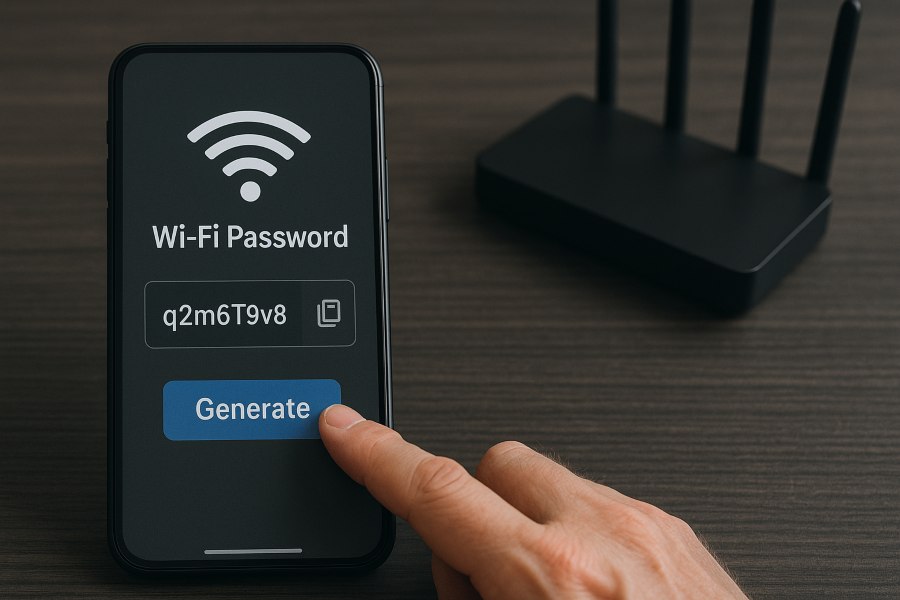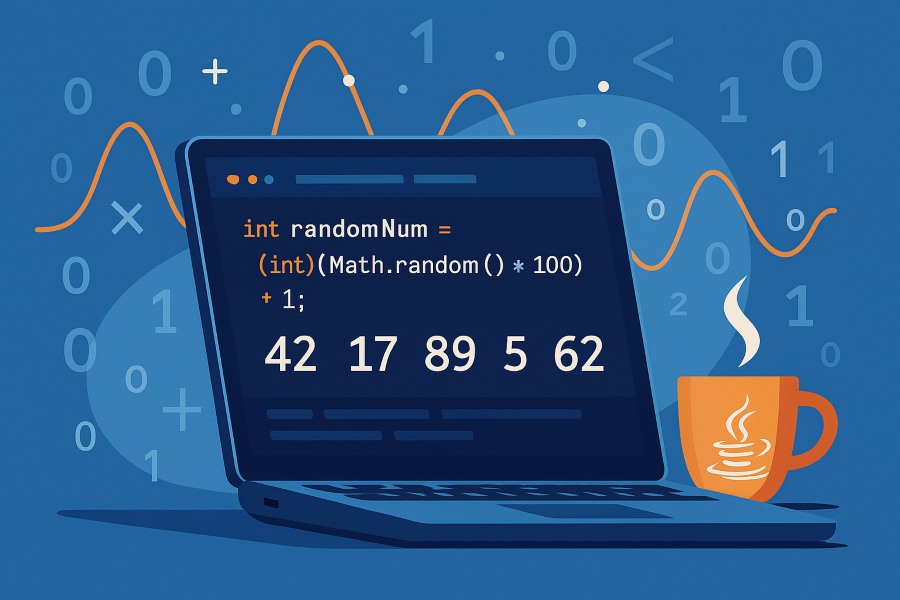Outlook and Microsoft 365 accounts are among the most common email platforms used by businesses, students, and professionals worldwide. Security has become a top priority for Microsoft, and that’s why most Outlook accounts today are protected by two-factor authentication (2FA).
But here is the challenge: not every app or program knows how to handle Microsoft’s modern sign-in methods. For example, if you try to connect Outlook to an older email client, a legacy iOS/Android app, or a CRM system, you may discover that it refuses to work with 2FA.
Turning security off is dangerous and not recommended, so Microsoft created a workaround called an app password. This is a unique, randomly generated code that you can use only for specific apps, keeping your main password and account security intact.
Understanding how app passwords work, why they exist, and how to generate them securely is essential for anyone who uses Outlook with integrations or third-party apps. Below is a full breakdown of what they are, how to create one step by step, how to manage them safely, and how to troubleshoot common issues.
What Exactly Is an App Password in Outlook?
Before diving into the steps, it’s important to clarify what an app password actually is. Many users confuse it with their normal Outlook password or assume it’s a temporary code like the 2FA one-time codes sent via text. But an app password is different in several ways.
A unique login credential created by Microsoft
When you generate an app password, Microsoft’s system creates a 16-character random password for you. This code is not something you choose; it is automatically generated. You then copy this password and paste it into the third-party app’s login settings where it asks for your Outlook account password.
Why app passwords are safer than reusing your normal password
If you were to type in your normal Outlook password into an old app, it would bypass your two-factor authentication and expose you to risks if that app was compromised. By contrast, an app password is tied to one app only. Even if the app were hacked, you could revoke the app password instantly from your Microsoft account without affecting your main login.
When an app password is required
Not every app requires one. Modern apps that use OAuth 2.0 (the secure authorization standard) will handle 2FA directly. However, older or incompatible apps cannot. That is where Microsoft requires you to use an app password instead. Examples include:
- Old versions of Microsoft Outlook that pre-date 2FA support.
- Mobile apps that have not updated their login system.
- Business integrations like CRMs or marketing software.
Why Outlook Users Need App Passwords?
Now that we know what an app password is, the question is: why are they necessary? The short answer is compatibility.
Older apps don’t understand two-step verification
Two-factor authentication has become the gold standard for account security. It requires both your password and a second verification method, such as a code sent to your phone. But legacy applications were built before 2FA became standard. They only know how to process a simple username and password. Without app passwords, users would be forced to disable 2FA entirely — something that Microsoft strongly advises against.
App passwords preserve modern security while allowing old integrations
App passwords act as a middle ground. You can keep your Outlook account protected with 2FA for all modern logins, while still granting access to apps that don’t support it. Each app password is unique, meaning you could generate one for your iPhone mail app, another for your CRM, and a third for your desktop client. If one is compromised, you can delete it without affecting the others.
Real-world scenario
Imagine a business owner who wants to integrate Outlook with a CRM system that doesn’t support Microsoft’s Authenticator login. Without app passwords, the owner would have to choose between keeping their CRM connection or securing their Outlook account with 2FA. With an app password, they can do both safely.
Easy Steps to Generate an Outlook App Password
This guide provides a clear and accurate process for creating an app password for Outlook or Microsoft 365, specifically for apps or devices that don’t support two-step verification. App passwords are auto-generated, single-use passwords that replace your regular password for enhanced security. Follow these steps to create and use an app password through your Microsoft account’s Security settings.
Step 1: Enable Two-Step Verification
You must have two-step verification (also called two-factor authentication or 2FA) enabled to create an app password. If you haven’t enabled it yet:
- Go to your Microsoft Account Security page at account.microsoft.com/security.
- Select Two-step verification under the Security section.
- Follow the prompts to set up 2FA using a phone number, email, or the Microsoft Authenticator app.
- Complete the verification process to enable 2FA.
Note: If two-step verification is not enabled, the App passwords option will not appear.
Step 2: Sign In to Your Microsoft Account Security Page
- Visit account.microsoft.com/security.
- Sign in with your Outlook or Microsoft 365 work/school account credentials.
- If prompted, provide your 2FA code (sent to your phone, email, or Authenticator app) to proceed.
Step 3: Navigate to the App Passwords Section
- On the Security page, scroll down to the App passwords section.
- If you don’t see this section, confirm that two-step verification is enabled (see Step 1). For work or school accounts, ensure your administrator has not disabled app passwords.
Important: Some organizations may restrict the use of app passwords. If the option is unavailable, contact your administrator for guidance.
Step 4: Create a New App Password
- In the App passwords section, select Create a new app password or Add method (for work/school accounts using the Security info page).
- If prompted, enter a name for the app (e.g., “Outlook 2010” or “Security Camera”) to identify its purpose.
- Click Next or Generate to create the app password.
- Microsoft will generate a 16-character, randomly generated password (e.g., “xxxx-xxxx-xxxx-xxxx”).
Step 5: Copy the App Password
- Copy the generated app password immediately. It will only be displayed once for security reasons.
- Paste the password into the password field of the app or device you’re setting up (e.g., Outlook 2010, Xbox 360, or a mail-sending security camera).
- Do not attempt to memorize the password, as it’s designed to be complex and secure.
Note: If you lose the password, you’ll need to generate a new one, as app passwords cannot be retrieved after creation.
Step 6: Test the Connection
- In the app or device, enter the app password in place of your regular Microsoft account password.
- Save the settings and test the connection to ensure the app authenticates successfully.
- Once authenticated, the app should sync with your Outlook or Microsoft 365 account without requiring further password entries.
Step 7: Manage Multiple App Passwords
- You can create separate app passwords for each app or device that requires one. This is recommended for security, as it allows you to revoke a specific password if compromised without affecting other apps.
- There’s a limit of 40 app passwords per Microsoft account. If you reach this limit, delete an existing app password before creating a new one.
- To delete an app password:
- Go to the Security info page (for work/school accounts) or App passwords section (for personal accounts).
- Select the Delete link next to the app password you no longer need.
- Confirm the deletion. The app will stop working until a new app password is created and entered.
Important: Deleting an app password cannot be undone. If deleted by mistake, generate a new app password and re-enter it into the app.
Additional Notes
- Office 2013 and Later: Clients like Outlook 2013 and 2016 support modern authentication protocols, so app passwords may not be needed once two-step verification is enabled. Check Microsoft’s documentation on modern authentication for details.
- Work/School Accounts: If using a work or school account, the Security info page (accessible via My Account > Security info) is often used instead of the personal account’s Security page. Follow the same steps, but select Add method and choose App password from the list.
- Troubleshooting: If the app password doesn’t work, ensure two-step verification is active, the password was copied correctly, and your organization allows app passwords. For further assistance, refer to Microsoft’s Security info overview.
By following these steps, you can securely connect older apps or devices to your Outlook or Microsoft 365 account using app passwords.
Managing and Revoking App Passwords
Once you’ve created app passwords, it’s important to know how to manage them properly.
Viewing and revoking app passwords
- Return to the Microsoft account security page.
- Scroll to App passwords.
- Select Remove or Delete next to any password you no longer use.
This immediately cuts off access for the connected app. For example, if you stop using a CRM tool, delete its app password so the app can’t access your Outlook account anymore.
Security housekeeping
- Avoid keeping old app passwords active. If you stop using an app, delete its password.
- Label your app passwords. Microsoft lets you assign a name or note so you know which app each password belongs to.
- Check regularly. Review your list of app passwords every few months to make sure only active apps still have access.
Best Security Practices for App Passwords
Using app passwords carelessly can weaken the very security they’re meant to protect. To keep your Outlook account safe, follow these guidelines:
- Never share app passwords. Treat them as securely as your main password.
- Generate separate passwords for each app. If one is compromised, you can revoke it without affecting others.
- Revoke unused passwords quickly. Don’t leave old integrations hanging.
- Always keep 2FA enabled. Do not disable two-step verification just to make an app work.
- Prefer modern apps when possible. If an app supports OAuth and 2FA, use that instead of relying on an app password.
Troubleshooting Common Issues with App Passwords
Even though the process is straightforward, users sometimes run into issues.
“I can’t find the app password option”
This usually means two-step verification is not enabled. Enable 2FA first, then check again.
“The app password doesn’t work”
Double-check that you copied it exactly — app passwords are case-sensitive. If it still fails, revoke the password and generate a new one.
“My app keeps asking for my password again”
Some apps may not save the password properly. Remove the account from the app and re-add it with the app password.
“My app doesn’t support app passwords”
If the application is extremely outdated, it may still fail even with an app password. In this case, you may need to upgrade the app or use a more modern client that supports OAuth.
Alternatives to App Passwords
Microsoft is steadily moving toward passwordless login systems, encouraging users to rely on the Microsoft Authenticator app, FIDO2 security keys, or biometric logins. In the long run, fewer apps will need app passwords as developers update them. But for now, app passwords remain necessary in many scenarios.
Final Thoughts
App passwords are an essential tool for anyone connecting Outlook to apps that don’t support two-factor authentication. They act as a bridge between modern security and older technology, letting you keep your Outlook account protected while still maintaining compatibility. By generating unique passwords for each app, reviewing them regularly, and revoking unused ones, you can balance convenience with strong account security.
When used correctly, app passwords give you the best of both worlds: seamless app integration and the protection of Microsoft’s 2FA system. With the step-by-step guide above, even non-technical users can generate and manage Outlook app passwords securely and confidently.